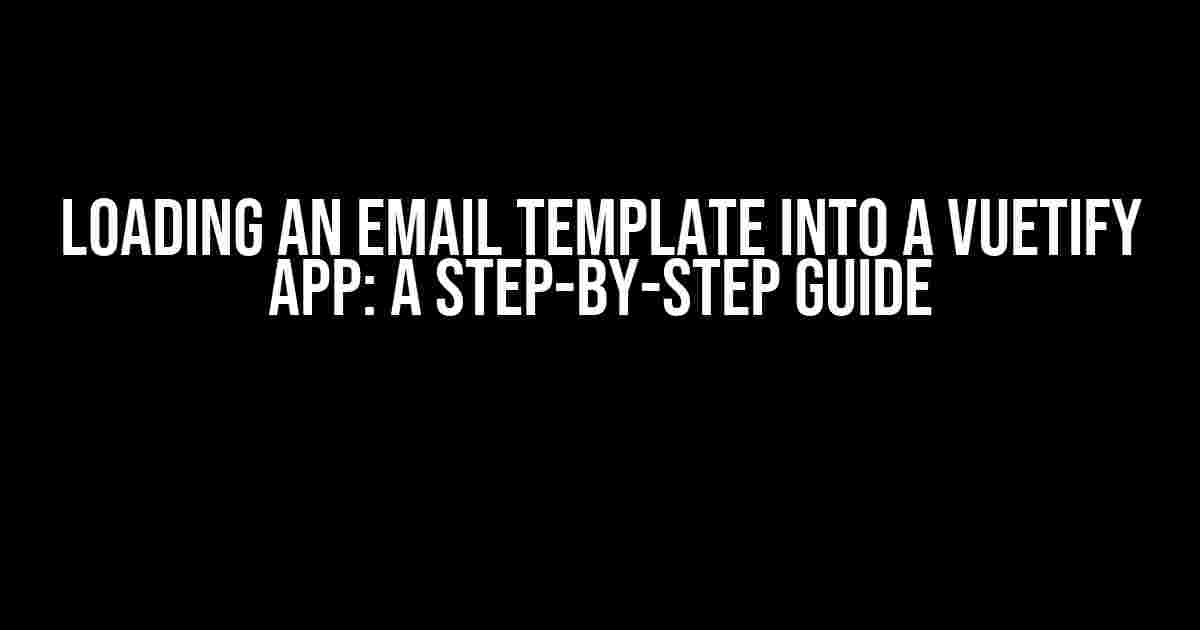Are you tired of manually crafting emails from scratch for your Vuetify app? Do you want to take your email game to the next level with beautifully designed templates? Look no further! In this comprehensive guide, we’ll walk you through the process of loading an email template into your Vuetify app, step-by-step.
Why Use Email Templates?
Email templates can revolutionize the way you communicate with your users. Not only do they save you time and effort, but they also ensure consistency and professionalism in your email communications. With an email template, you can:
- Create visually appealing emails that match your brand’s style and tone
- Streamline your email workflow by reusing templates
- Improve user engagement with personalized and targeted content
Preparation is Key
Before we dive into the tutorial, make sure you have the following essentials ready:
- A Vuetify app set up and running
- An email template designed and saved as an HTML file (we’ll cover design best practices later)
- A text editor or IDE of your choice
Step 1: Create a New Vue Component
In your Vuetify app, create a new Vue component that will serve as the email template container. Name it something like `EmailTemplate.vue`. This component will hold the HTML content of your email template.
<template>
<div>
<!-- Email template content will go here -->
</div>
</template>
<script>
export default {
name: 'EmailTemplate'
}
</script>
Step 2: Import and Load the Email Template
In your `EmailTemplate.vue` component, import the email template HTML file using the `import` statement. For this example, let’s assume your email template is named `email-template.html` and is located in the same directory as your Vue component.
<script>
import emailTemplateHtml from './email-template.html'
export default {
name: 'EmailTemplate',
data() {
return {
emailTemplate: emailTemplateHtml
}
}
}
</script>
In the above code, we’re importing the `email-template.html` file and assigning it to a `emailTemplate` data property in our Vue component.
Step 3: Render the Email Template
Now that we have the email template loaded, let’s render it in our Vue component. We’ll use the `v-html` directive to inject the email template HTML into our component.
<template>
<div v-html="emailTemplate"></div>
</template>
In the above code, we’re using the `v-html` directive to render the `emailTemplate` data property as HTML. This will display the email template content in our Vue component.
Step 4: Customize and Populate the Email Template
Your email template is now loaded and rendered in your Vue component. However, it’s likely that you’ll want to customize and populate the template with dynamic data. Let’s use Vue’s template syntax to inject dynamic values into our email template.
<template>
<div v-html="emailTemplate">
<span>{{ userName }}</span>
<p>{{ userEmail }}</p>
</div>
</template>
<script>
export default {
name: 'EmailTemplate',
data() {
return {
userName: 'John Doe',
userEmail: '[email protected]'
}
}
}
</script>
In the above example, we’re using Vue’s template syntax to inject dynamic values for `userName` and `userEmail` into our email template.
Step 5: Send the Email
Finally, it’s time to send the email using a mail service or API of your choice. For this example, let’s use a fictional `EmailService` that sends emails using a Node.js backend.
<script>
import EmailService from '../services/EmailService'
export default {
name: 'EmailTemplate',
methods: {
sendEmail() {
const emailContent = this.emailTemplate
const emailSubject = 'Hello from Vuetify!'
const userEmail = '[email protected]'
EmailService.sendEmail(emailContent, emailSubject, userEmail)
.then(response => console.log(response))
.catch(error => console.error(error))
}
}
}
</script>
In the above code, we’re calling the `sendEmail` method when the user clicks a button (not shown in this example). This method sends the email template content, subject, and user email to the `EmailService` for sending.
Email Template Design Best Practices
When designing your email template, keep the following best practices in mind:
- Use a responsive design to ensure your email looks great on desktop, tablet, and mobile devices
- Use a clear and concise subject line that accurately reflects the email content
- Use a clean and simple layout to improve readability
- Avoid using too much HTML or CSS, as this can increase the email’s file size and affect deliverability
- Use alt text for images to ensure accessibility and improve deliverability
Conclusion
Loading an email template into a Vuetify app is a straightforward process that can elevate your email communications to the next level. By following the steps outlined in this guide, you can create beautifully designed email templates that are easy to customize and populate with dynamic data.
Remember to keep your email template design clean, simple, and responsive to ensure the best possible user experience. Happy coding!
| Step | Description |
|---|---|
| 1 | Create a new Vue component for the email template |
| 2 | Import and load the email template HTML file |
| 3 | Render the email template using the `v-html` directive |
| 4 | Customize and populate the email template with dynamic data |
| 5 | Send the email using a mail service or API |
By following these steps and best practices, you’ll be well on your way to creating stunning email templates that impress your users and elevate your brand.
Here are 5 Questions and Answers about “Loading an email template into a Vuetify app” with a creative voice and tone:
Frequently Asked Questions
Got questions about loading email templates into your Vuetify app? We’ve got answers! 🤔
How do I load an email template into my Vuetify app?
Loading an email template into your Vuetify app is a breeze! You can use Vue’s `template` property or the `v-html` directive to render the template in your component. Make sure to fetch the template from your backend or load it statically, and then bind it to your component’s template. Easy peasy! 😊
What file formats are supported for email templates in Vuetify?
Vuetify supports HTML, Pug, and Vue single-file components (SFCs) for email templates. You can also use template engines like Handlebars or Mustache if you need more flexibility. Just make sure to configure your build process accordingly! 🛠️
How do I pass dynamic data to my email template in Vuetify?
To pass dynamic data to your email template, use Vue’s template syntax to bind variables or objects to your template. You can also use Vue’s built-in features like computed properties or methods to generate dynamic content. Just remember to use the `v-bind` or `v-model` directives to bind your data to the template! 💡
Can I use Vuetify’s UI components in my email template?
Unfortunately, Vuetify’s UI components are designed for web applications, not email templates. You’ll need to use plain HTML and CSS to style your email template. But hey, that’s a great opportunity to get creative and design a unique email template that matches your brand! 🎨
How do I test my email template in a Vuetify app?
To test your email template, use a email testing service like Mailtrap or Email on Acid to send test emails to yourself or others. You can also use Vue’s built-in DevTools to inspect and debug your email template in the browser. Happy testing! 🚀
I hope this helps! Let me know if you need any further assistance 😊.